CPU-Z is a freeware that gathers information on some of the main devices of your system.
CPU
* Name and number.
* Core stepping and process.
* Package.
* Core voltage.
* Internal and external clocks, clock multiplier.
* Supported instruction sets.
* Cache information.
Mainboard
* Vendor, model and revision.
* BIOS model and date.
* Chipset (northbridge and southbridge) and sensor.
* Graphic interface.
Memory
* Frequency and timings.
* Module(s) specification using SPD (Serial Presence Detect) : vendor, serial number, timings table.
System
* Windows and DirectX version.
The CPU-Z's detection engine is now available for customized use through the CPUID System Information Development Kit, a professional SDK built for the Microsoft Windows operating systems.
Saturday 23 July 2011
How do I find how much video ram a card has
- Right-click on the Desktop and click Personalize.
- Click Display in the bottom left corner of the Window.
- Click the Change display settings on the left column.
- Click the Advanced settings link to view a windows similar to the below example. As can be seen in this example, you can view the total available memory to the graphics card as well as the dedicated memory. The dedicated memory is how much memory your video card has.
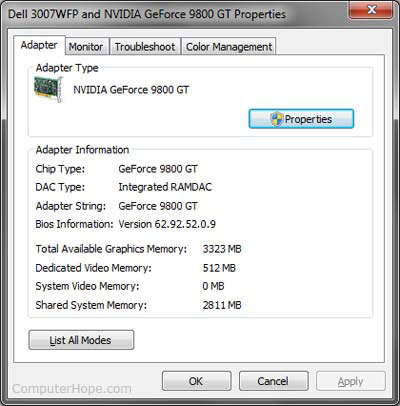
- Right-click on the Desktop and click Properties.
- Click the Settings tab.
- Click the Advanced button.
- Click the Adapter tab. Other more advanced tabs may also be shown if you're using a Nvidia or ATI video card, clicking on these tabs may also give you additional information.
CPU-Z is a fantastic free utility for identifying not only your graphics card and video memory information but also other important system information. Follow the below steps to determine how much video memory you have installed on your video card.
- Download and install CPU-Z
- After the program has been installed and is running click the Graphics tab. As shown below, this will show the name of the GPU, memory size, memory clock speed, and memory bus width.

- Click Start
- In the Run line, type dxdiag and press enter.
- Click the Display tab and you should see information similar to the below example. As can be seen in the below example DxDiag is reporting 3.3GB for the same video card ran in CPU-Z that reported the correct size of 512MB.
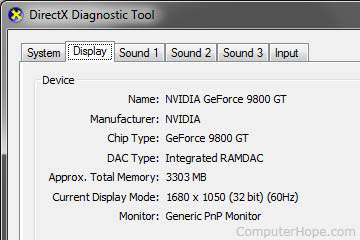
Subscribe to:
Posts (Atom)



